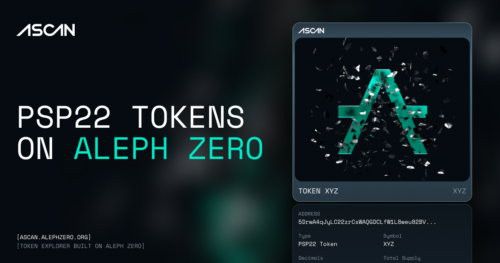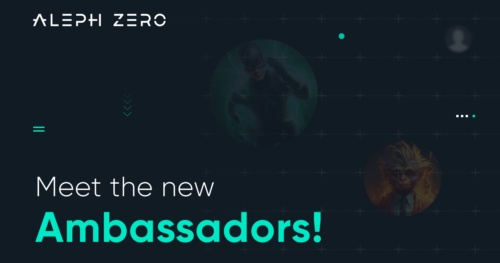AZERO is now available on Ledger wallets!
Jun 29, 2023
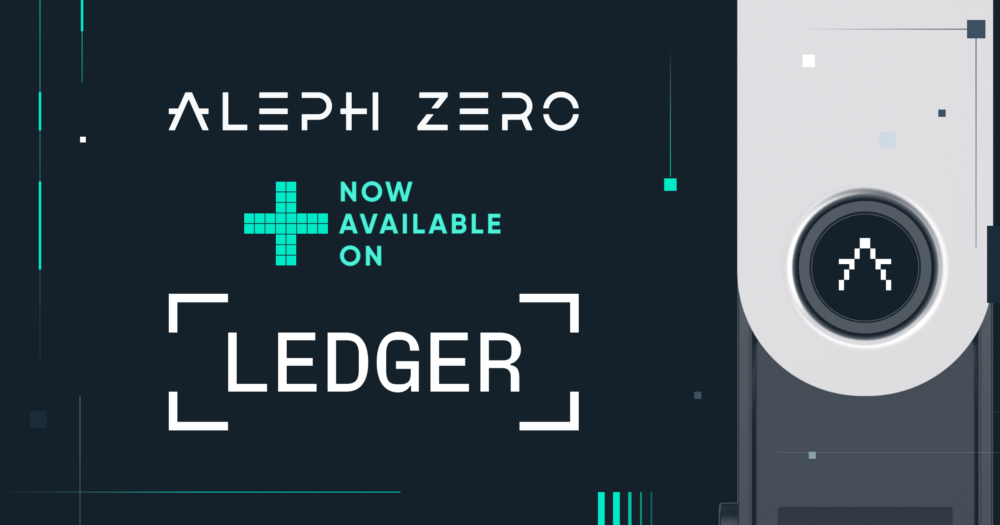
Aleph Zero application has been officially approved for public Ledger release, allowing users to store their assets with a market-leading hardware wallet.
We are happy to announce that Ledger is now integrated with the Aleph Zero network and available to use for the broader public.
The application first became available for installation via Ledger’s developer mode on the 2nd of May, 2023, undergoing an audit by Kudelski Security and a subsequent review by Ledger leading to its full public release.
Now, any user can access their AZERO from Ledger by installing the Aleph Zero application through the App Catalog.
The application has been built by Zondax–an Aleph Zero ecosystem partner that has proven to be the most reliable partner for Ledger apps development, with more than 50 applications built to date.
What can you do with AZERO via Ledger hardware wallets?
Using a Ledger hardware wallet, you can connect to the Mainnet web wallet (azero.dev) and will soon be able to connect to Aleph Zero Signer. Additionally, users will soon be able to interact with the network with a Ledger hardware wallet via SubWallet, Nova Wallet and Talisman.
This means that you will be able to manage your AZERO and interact with the Aleph Zero ecosystem while keeping your private keys on the hardware wallet.
For now, you can use Ledger to store and transfer your AZERO, with the support of multisig. Soon, direct staking and nomination pools features will be added.
How to use Aleph Zero with Ledger?
The Aleph Zero application for Ledger Nano X and Nano S Plus works with azero.dev wallet. SubWallet, Nova Wallet and Talisman have already expressed their intention to add support for the integration very soon, so keep an eye out for their updates if you’re using those wallets!
Here’s the basic workflow of using Ledger with azero.dev.

Connecting your Ledger to azero.dev
- Unlock your Ledger and open the Aleph Zero (AZERO) app on your device. You should see “Aleph Zero Ready” message.
- Make sure your Ledger Live desktop application is closed, as it may create conflicts with azero.dev.
- Open azero.dev in Chrome or Brave.
- Navigate to Settings, then select Manage hardware connections, and choose one of the following:
- Attach Ledger via WebUSB if you’re running Windows.
- Attach Ledger via WebHID if you’re on macOS or Linux.
- Click Save.
From there, you’ll see your account imported from Ledger available on azero.dev wallet.
For a tutorial on how to set up an account with the Mainnet web wallet, please head to the support hub.